Mastering GitHub with Handy Cheat Sheets
GitHub is a cornerstone of modern software development. With its vast capabilities, mastering GitHub can feel overwhelming. Fortunately, cheat sheets provide a quick, accessible way to learn and optimize your workflow. This guide breaks down essential GitHub features, commands, and tips to help you boost productivity.
Installation & GUIs
GitHub offers platform-specific tools to simplify your experience, including graphical user interfaces (GUIs) for easier interactions. Stay up-to-date with these tools for seamless version control:
For Linux and Solaris users, the latest release is available on the official Git website.
Benefits of GitHub
GitHub is more than just a hosting platform for code repositories. Key benefits include:
- Version Control: Track changes, collaborate efficiently, and revert to previous versions when needed.
- Branching & Merging: Streamline parallel development and avoid conflicts.
- Pull Requests: Facilitate peer reviews to maintain high-quality code.
GitHub Flow
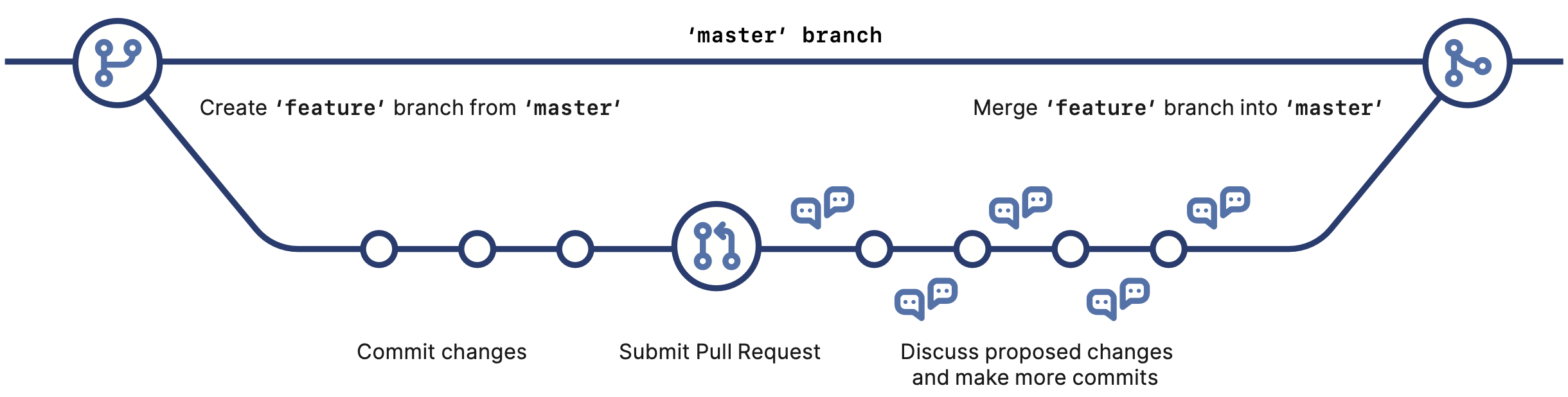
- git: Open-source, distributed version control system.
- GitHub: Hosting platform for Git repositories with collaboration tools.
- Commit: A snapshot of changes in a repository.
- Branch: A pointer to a commit, used to isolate work.
- Clone: A local copy of a repository.
- Remote: A shared repository for collaboration.
- Fork: A personal copy of a repository on GitHub.
- Pull Request: A request to merge changes into a branch.
- HEAD: A pointer to the current branch or commit.
Setup: Configuring Git
Set up user information for your local Git environment with these commands:
git config --global user.name "[Your Name]" # Identify yourself in version history
git config --global user.email "[Your Email]" # Associate an email with commits
git config --global color.ui auto # Enable color-coded output
Repository Management: Setup & Initialization
Start your Git journey by initializing or cloning repositories:
git init # Initialize a Git repository in the current directory
git clone [url] # Clone an existing repository from a remote location
Stage & Snapshot: Managing Changes
Track and save changes using these commands:
git status # View modified files and staging status
git add [file] # Stage a file for the next commit
git reset [file] # Unstage a file without discarding changes
git diff # Show unstaged changes
git diff --staged # Show staged changes not yet committed
git commit -m "[message]" # Save staged changes as a snapshot
Branching & Merging: Working in Parallel
Branches let you isolate work and merge it when ready. Use the following commands:
git branch # List all branches, with * marking the active branch
git branch [branch-name] # Create a new branch
git checkout [branch-name] # Switch to a specific branch
git merge [branch-name] # Merge a branch into the current branch
git log # View commit history
Inspect & Compare: Examining Repository History
Analyze changes and histories with these commands:
git log # Show commit history
git log branchB..branchA # Show commits in branchA not in branchB
git log --follow [file] # Track changes to a file across renames
git diff branchB...branchA # Show differences between two branches
git show [SHA] # Display details of a specific commit
Share & Update: Synchronizing with Remotes
Keep your local repository in sync with remote repositories:
git remote add [alias] [url] # Add a remote repository
git fetch [alias] # Download updates from a remote
git merge [alias]/[branch] # Merge updates into your branch
git push [alias] [branch] # Push local commits to a remote repository
git pull # Fetch and merge updates in one step
Tracking Changes: File Updates & Path Changes
Manage file removals and renames with these commands:
git rm [file] # Remove a file and stage the deletion
git mv [old-path] [new-path] # Rename a file and stage the change
git log --stat -M # View commit logs with path changes
Advanced: Rewriting History & Temporary Changes
Rewriting History
Alter commit history carefully to maintain a clean project history:
git rebase [branch] # Apply commits from one branch to another
git reset --hard [commit] # Discard changes and reset to a specific commit
Temporary Changes
Save your work temporarily to switch contexts:
git stash # Save uncommitted changes
git stash list # List all stashed changes
git stash pop # Restore the latest stash and remove it
Ignoring Files: Customizing Tracking
Prevent unwanted files from being staged or committed using .gitignore:
logs/
*.notes
pattern*/
Save these patterns in a .gitignore file in your repository. For system-wide ignores:
git config --global core.excludesfile [file]
Key Commands & Concepts
-
git clone: Copy a remote repository locally. -
git status: Check the state of files in your repository. -
git add: Stage changes for a commit. -
git commit: Record a snapshot of staged changes. -
git push: Upload local commits to a remote repository. -
git pull: Fetch and merge updates from a remote repository.
Tips for Optimized Workflows
- Use Meaningful Commit Messages: Clearly describe what each commit does.
- Employ Branching Strategies: Keep the main branch stable and use feature branches for new work.
- Automate with GitHub Actions: Save time with automated testing, deployments, and CI/CD pipelines.
Final Thoughts
Cheat sheets are valuable tools for mastering GitHub. By practicing core commands and leveraging GitHub’s collaborative features, you can confidently manage your projects and improve team productivity. Make these tips part of your routine, and watch your efficiency soar.
Enjoy Reading This Article?
Here are some more articles you might like to read next: